Whenever I create a VM, whether it be within Unraid or otherwise, inevitably I create it with a disk that is too small for its intended purpose. Often, I will create it to test things out, like AMD Passthrough in Unraid, with only a small enough disk to do the testing I need to. However, these experiments, once functional often grow into something that you wish to use for other purposes. Once that happens, the 40G virtual disk you created to just hold Windows, drivers, etc. becomes drastically too small. Luckily these are virtual disks, and can be expanded arbitrarily quite easily… unless you’re using Windows.
There are two basic phases of expanding a disk in Unraid + Windows. First we’ll tackle the Unraid portion, which is pretty simple. Then we’ll handle the Windows portion, since it requires you to move the recovery partition it includes, which requires a quick explanation.

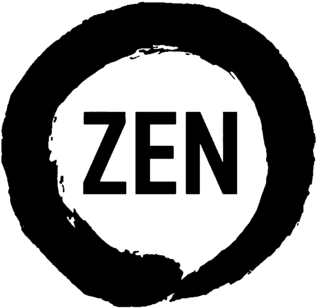


![synology_610x425[1]](http://www.elaske.com/wp-content/uploads/2013/11/synology_610x4251-300x209.png)
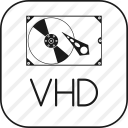 Many of the CAD tools that I need to work with on a daily basis are Windows-only tools. I have slowly attempted to minimize the number of those tools that I require and slowly ease into Linux. At this point, the only real tool that I continue to use that is solely for Windows is Altium Designer.
Many of the CAD tools that I need to work with on a daily basis are Windows-only tools. I have slowly attempted to minimize the number of those tools that I require and slowly ease into Linux. At this point, the only real tool that I continue to use that is solely for Windows is Altium Designer.